The takeaway:
Google Squared displays your search results in a table (aptly named “squares”) rather than within a simple list.
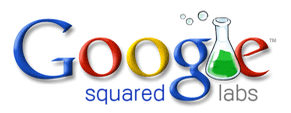
You can save these squares and even share them via Google Docs. *Pretty awesome if you’re helping your kid with a school report? ;)
Here’s a brief overview video from the folks at Google:
(narrative a bit gooby, but informative) =)
Example Search Using Google Squared:
Perhaps you want to know about and compare volcanoes around the world: types, images, where, last eruption, etc ., etc…. If you were to search normally it would take tons-o-time gather the info. But using Google Squared, all you have to do is key in [ volcanoes ] into the search box at https://www.google.com/squared and click “Square it” create a killer table of volcanoes and all attendant info.
Here, I’ve done it for you:
https://www.google.com/squared/search?q=volcanoes&spell=1
Some of the additional things that you can do to customize your search within Google Squared:
- Customize each Square to see only the items and attributes in which you’re interested
(you can click the X to delete some of the attributes or results you didn’t want) - See each website that delivered the information in your Square.
- Add to your Square by appending new search results (instead of adding rows, 1 by 1)
- Save and share Squares with others within Google Docs (working collaboratively can be huge!)
You can actually help make Google Squared better as it can learn from your additions/corrections/deletions. Over time this helps gradually improve the app for all users, so take the time to clean and correct your work and help make the world a better place. #payitforward (at this point the app isn’t perfect… so you may encounter a few errors. but still worth using)
Did you learn something new? Then why not share it? (below) =)
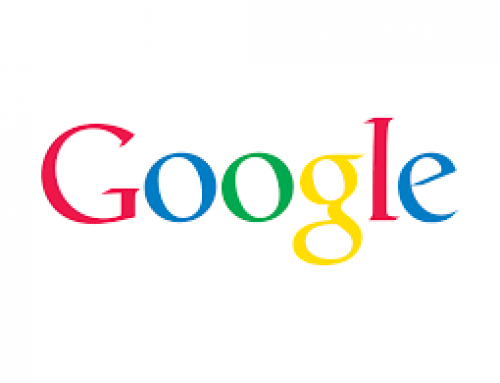
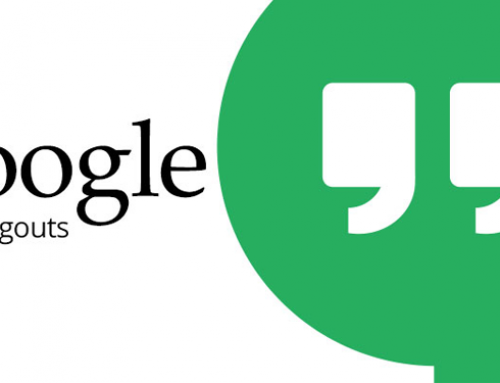

Leave A Comment