Some helpful Firefox tips and tricks to speed up your browsing experience when using Firefox.
There’s also some super advanced / geeky settings for those who are interested and brave enough.
Warning: these tricks may cause you to become a super user (ok, super geek) Just be patient, it takes just a little time. (but well worth it)
Keyboard shortcuts for Firefox:
- Alt-Home (home page)
- Ctrl-W (close tab)
- Ctrl+L (address bar)
- Ctrl+R (reload page)
- Spacebar (page down)
- Shift-Spacebar (page up)
- Ctrl+F (find specific word(s) on current webpage – My personal fav!)
- Ctrl+G (find same specific word(s) *again* on current webpage – My 2nd personal fav!)
- Ctrl+D (bookmark page)
- Ctrl+T (new tab)
- Ctrl+Shift+T (Reopen a closed tab )
- Ctrl+Tab (rotate forward within your tabs)
- Ctrl+Shft+Tab (go to previous tab)
- Ctrl+1-9 (choose number to go to specific tab)
- Ctrl+N (new window)
- Ctrl+K (search box)
- Ctrl+= (increase font size)
- Ctrl+- (decrease font size)
- F5 (reload) or right-click > reload
- alt+left arrow (back)
- alt+right arrow (forward)
More Advanced Firefox Tips:
- Click Star in the Address bar (bookmark a page)
- Double-Click Star in the Address bar (“tag” bookmarks with keywords to organize)
- Tools > Addons (add over 5000 cool extras to give Firefox even more awesomeness)
- Click the “/” key and start typing the word you want to find (for an extra fast “Find” Tool)
- Tools > Clear Recent History (to clear your browsing history for security reasons — especially when using a shared and public computers. Easier option: Tools > Options > Privacy – choose “Always clear my private data when I close Firefox”
- Use “Smart Folders” in Firefox’s Library, for a killer time-saver: you can create and save searches into folders that are automatically updated as you add sites to your bookmarks and history. To open the Library: Click “Organize Bookmarks” within the Bookmarks menu > Enter your search terms in the search box > Click the Save button to create a Smart Folder.
- Tools > Options > Applications > select preferred application for each protocol (Open your *preferred* email app when clicking a mailto link on webpages)
OK, the über geeky stuff for making Firefox faster.
Because Firefox’s default settings are optimized for dialup connections you can tweak out its innards to speed up performance and page loads via “pipelining” (helps Firefox multitask)
*Note: be VERY careful doing this!
Type “about:config” into the address bar and click enter/return.
Note: you will see a message “This might void your warranty!”
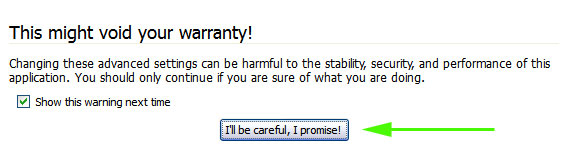
Click: “I’ll be careful, I promise!”
Type “network.http” (not the quotes) in the “Filter” field
Find / change the following : (double-click each to toggle the change):
- Set “network.http.pipelining” to “true”
- Set “network.http.proxy.pipelining” to “true”
- Set “network.http.pipelining.maxrequests” to 30. This will allow Firefox to generate 30 requests at the same time.
- Right-click anywhere in this section and choose New-> Integer. *Carefully* name it “nglayout.initialpaint.delay” and set the value to “0”. This value is the time the browser will wait before acting on the info it receives.
Free up some RAM when Firefox is minimized.
- Type “about:config” (no quotes) in the address bar
- Right-click anywhere in the window
- Choose New-> Boolean
- Type: “config.trim_on_minimize” (no quotes)
- Set to TRUE
Restart Firefox to save these new settings
BAM… you’re done! Enjoy a speedier Web.
Don’t use Mozilla Firefox yet?
Do yourself a favor and download it.
(Just downloading it will bring you one step closer to leaving Microsoft Internet EXPLODER, thusly saving you about 30% of the time you spend browsing online) =)
More questions? Hit me below.

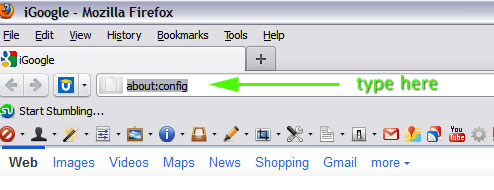
Leave A Comment